A data picker provides a quick and convenient way of entering dates in your worksheet. Fortunately, Google Sheets provides two ways of displaying a calendar date picker.
Method 1
- In the cell that you want a date picker to appear in type @date
- Now select Date in the menu
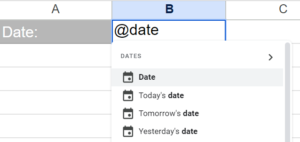
- A calendar date picker will appear – select the required date and that date will be stored in the cell
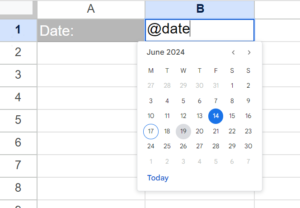
Method 2
This method uses data validation. It can be applied to many cells at once.
- Select the cells that you want a date picker to appear in
- Click on Data to open the Data menu (across the top of the worksheet)
- In the menu select Data Validation
- A task pane will appear on the right of your screen titled: Data Validation Rules
- Click the +Add rule button
- In the Criteria drop-down select Is Valid Date
- Select Reject the input in the If the data is invalid section
- Click on Done

- Double-click on a cell that the data validation has been applied to and a calendar date picker will appear.

